How do I search Alerts?#
You can search alerts by clicking the “Search” button at the top of the Home Page.
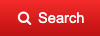
Register Button#
Or click on the “All Alerts” button under the “Latest Theft Alert” box.
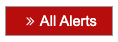
All Alerts Button#
Either of these buttons will take you to the Active Alerts search page. Keep in mind, only alerts broadcasted in the last 30 days will be displayed. The results will display ALL active alerts in the past 30 days but you can filter the results by Alert Id, Date Range, Location (zip or state), Materials Involved, or Title Description. Once you’ve entered your filter criteria, click “Filter” to see the results.
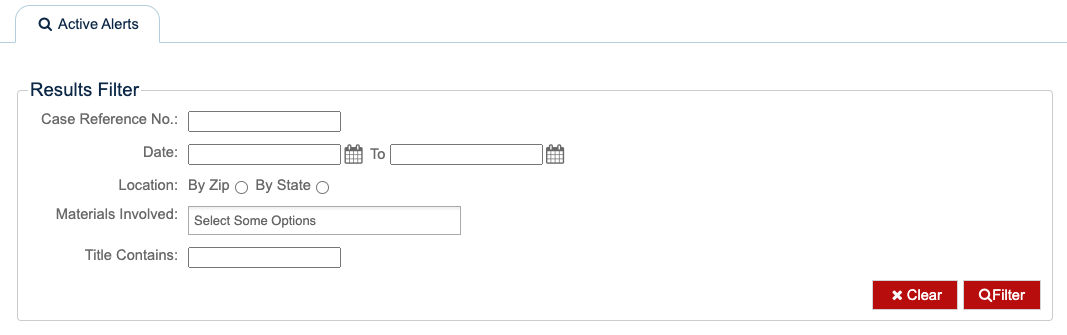
Search Active Alerts Form#
How do I view an Alert?#
Simply click on the “View” button in the Alert Results section.

View Button in Alert Results#